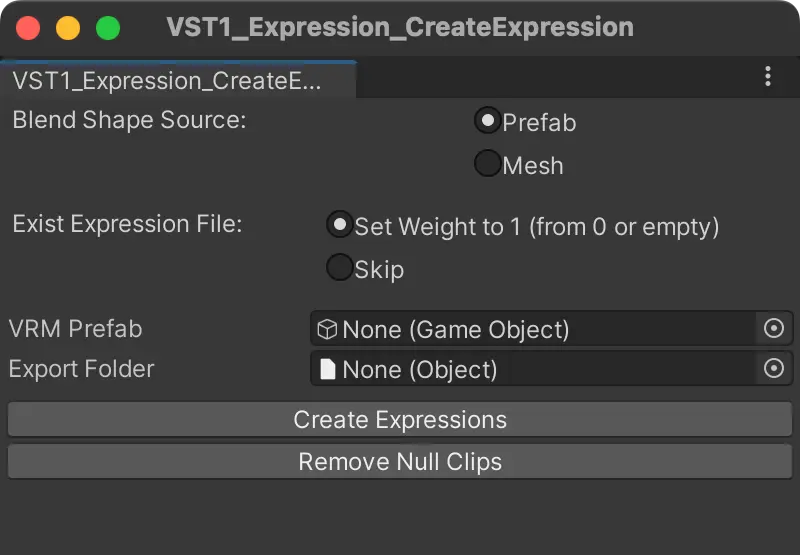[Unity/VRM] VRM Setup Assistant Unity Editor Extension Usage Guide
Overview
This guide explains how to use VST/VST1, Unity Editor extensions designed to assist with VRM setup. For inquiries, please contact the author via SNS links available on the top page.
Installation
- Download the unity package from GitHub/Booth
- Open your Unity project and import the VRM/VRM10 unity package
- Add the VST/VST1 unity package to your project
Features
VST v1.1.0
- Create BlendShapeClips with the same names as BlendShapes existing in model data
- Output the results of applying each BlendShapeClip to image files
VST1
- Create Expressions with the same names as BlendShapes existing in model data
Usage
VST
Testing Environment: Unity 2021.3.40f1 / UniVRM v0.128.0_264a
Creating BlendShapeClips
Demo:
- Display the tool window from the menu bar
VRM0 / VST / BlendShape / BlensShapeClipGenerator - Set Game Objects in each field
- VRM Prefab: The Avatar Prefab for which to create Blend Shape Clips
- Export Folder: Output folder for Blend Shape Clips
- Blend Shape Selector: Select Blend Shapes for creating Blend Shape Clips
Note: Only displayed when VRM Prefab is set- Prefix Depth: When Blend Shape names have prefixes, indicates the level of nesting
- Example:
ALL_<name>→ 1,Fcl_ALL_<name>→ 2 - Value used for grouping in the selection menu
- Example:
- Prefix Depth: When Blend Shape names have prefixes, indicates the level of nesting
- Options
- Source Mesh (default: None): If a Mesh is set here, the Blend Shapes of that Mesh will be used as the source for creating Blend Shape Clips
- Remove prefix in clip name (default: enable): Removes prefixes from the names of created Blend Shape Clips
- Example:
ALL_Joy→Joy - Uses the last block when the name is split by
_as the Blend Shape Clip name - If there are predefined suffixes like
_L/_R,_Open/_Close, uses the block before the suffix as the Blend Shape Clip name (duplicates allowed)- Example:
Fcl_EYE_Close_L→EYE_Close_L
- Example:
- The suffix list is defined in
SUFFIX_LISTon line 14 ofAssets/VST/Editor/BlendShape/BlendShapeClipGenerator.cs(GitHub) - Blend Shape names are converted to lowercase during processing, so all suffix definitions are in lowercase
- You can modify it locally for your own use
- If you have requests for adding/removing suffixes, please contact the author
- Example:
- Skip if clip already exists (default: disable): If a Blend Shape Clip with the same name already exists, skip it and continue processing
- Press the
Create Blend Shape Clipsbutton to generate Blend Shape Clips with the same names as the Blend Shapes existing in the Avatar, setting the corresponding Blend Shape to 100
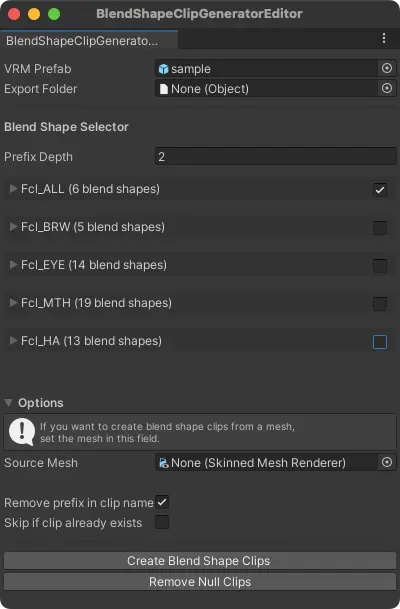
Image Output of BlendShapeClip Application Results
Demo:
- Display the tool window from the menu bar
VRM0 / VST / BlendShape / Screenshot - Set Game Objects in each field
- VRM Prefab: The Avatar Prefab for image output
- Output Folder: Image output folder
- Image Size: Output image resolution
- File Format: Output image format
- Camera List: Cameras to serve as image sources
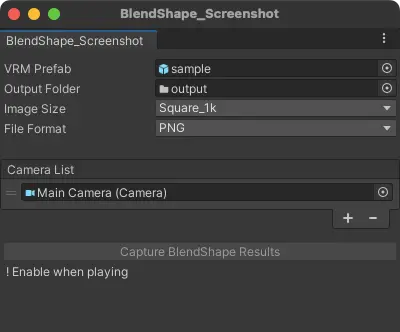
- Press the play button to enter Play Mode
- Press the
Capture BlendShape Resultsbutton to output images to the specified folder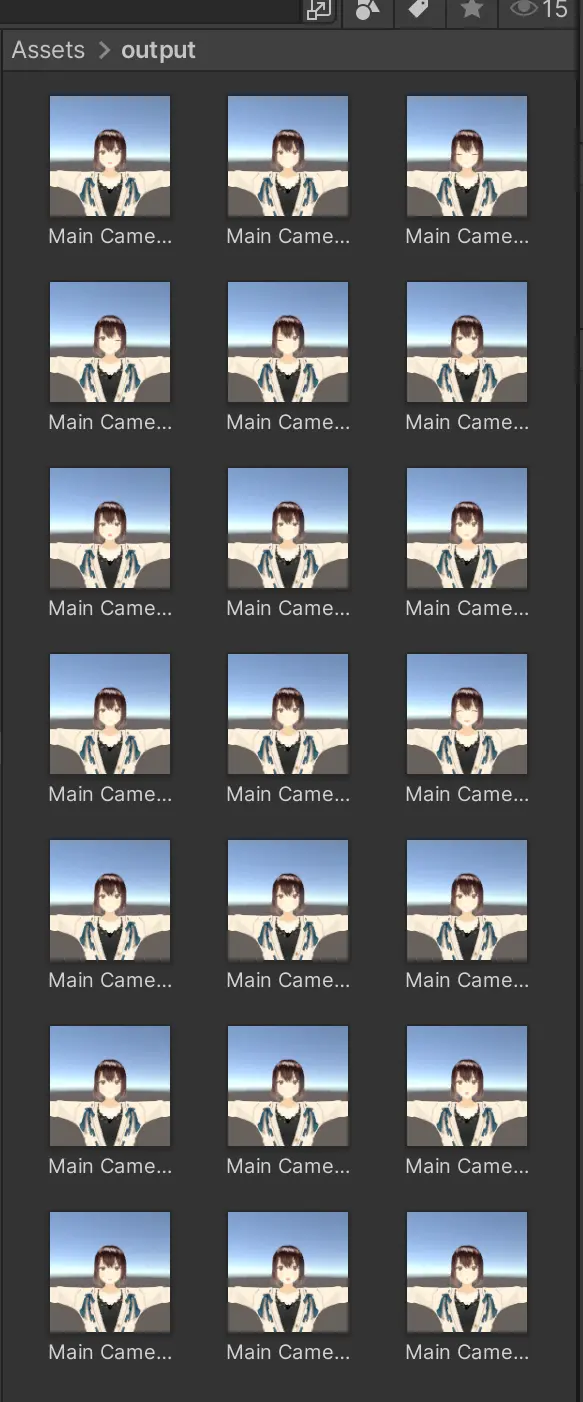
VST1 v1.0.0
Testing Environment: Unity 2021.3.40f1 / VRM v0.128.0_264a
Creating Expressions
Demo: https://x.com/arch4e_lab/status/1885998989696463312
- In the Asset folder, execute
Extract Meta And Expressions ...in theVRMtab of the imported VRM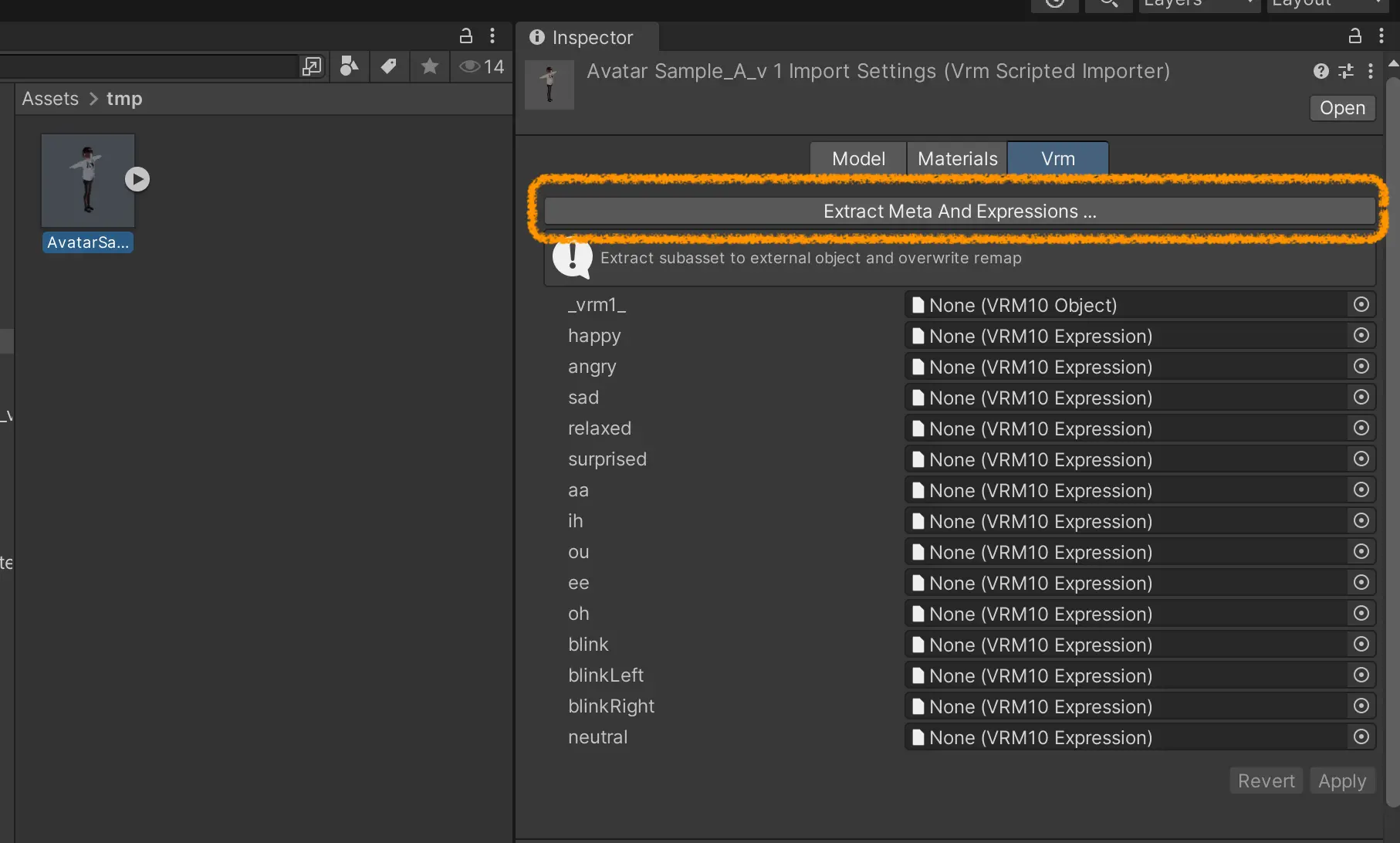
- Display the tool window from the menu bar
VRM1 / VST1 / Expression / Create Expression - Set Game Objects in each field (options are the same as VST’s CreateBlendShapeClip)
- VRM Prefab: Prefab file existing in the Asset folder
※Not a Prefab in the Hierarchy - Export Folder: Output folder for asset files
- VRM Prefab: Prefab file existing in the Asset folder
- Press the button to generate Expressions with the same names as the Blend Shapes existing in the Avatar, setting the corresponding Blend Shape to 100